Remote work has become a part of everyday life for many people. While it offers flexibility, it also brings cybersecurity risks. Hackers are constantly seeking ways to exploit remote workers. This guide provides clear advice to help you stay safe while working from home in 2025.
⚠️What cybersecurity risks do remote workers face the most?
I agree that working remotely has its perks, as I transitioned to full-time remote work myself in 2020. However, alongside those advantages, there are several security challenges that remote workers need to be aware of, such as:
- Phishing Emails: Bad guys usually send fake emails to steal your personal information.
- Unsecured Devices: Personal laptops and phones may not have proper security.
- Weak Wi-Fi Networks: Many home routers use weak passwords or outdated settings.
- Unapproved Apps: Using random tools for work can bypass security measures.
- Ransomware Attacks: Your files can be locked by hackers demanding payment.
Understanding these risks is the first step to protecting yourself. So, what would my advice be on this?
1. Use stronger authentication methods rather than just password
We all should know by now that passwords alone are no longer enough. Below, I have highlighted some bulled points I follow to ensure my accounts are secure when it comes to authentication.
- Enable Multi-Factor Authentication (MFA). This adds a second layer of protection, such as an app-based authenticator, that can increase your account security by almost 40%.
- Avoid using your phone number as a 2FA. Why? Because during a target social engineering attack, bad guys could get your phone number onto a new sim and receive the SMS. SMS is unencrypted, which means it can be intercepted or redirected.
- Use a password manager. One of my favorite tools. This allows you to have different passwords for each application and keep your MFA, passkeys, and more inside a fully AES-encrypted platform. The best part? You only need to remember one password, the one for your password manager.
- Consider Passwordless Options. Such as fingerprint authentication if you have a MacBook, Windows Hello if you have a Windows device, or simply a password manager that supports passkeys (such as Keeper).
2. Regularly update your devices and keep them secure
If you’re on Windows 10, start planning to upgrade to Windows 11 before October 2025. Microsoft will no longer support Windows 10 after that date.
- If you’re using Windows, relying on Windows Defender, a very common thing to do, will take you extremely far. Norton, McAfee, AVG, Kaspersky, and other paid options are no longer worth it. In my opinion, some paid options are helpful, such as BitDefender or MalwareBytes, But those also have free versions with most of the features you’d want.
- Update your system and software to the latest versions. Besides the tool bugs you will get fixed, plenty of security patches are needed.
- Avoid using cracked/nulled software. 90% of them contain viruses and backdoors.
- Encrypt your hard drive. Protect your files if your device is lost or stolen.
- A pro tip I use is creating a second standard account for everyday tasks that do not require admin permissions. It’s a small step, but it helps reduce the risk of malware making major changes to your system.
3. Stay alert for Phishing emails and scams
The best solution is to hire a manual spam filter, such as a secretary, who has one of the duties of approving emails that will end up in your email. Jokes aside, there are a few steps we can actually take to reduce the likelihood of falling for Phishing and Scams.
- Rule Nr1: If it seems too good to be true, it probably is. No one wants to send you 10k or send you for a free trip to the Maldives out of nowhere.
- Take your time to read through it and check the information. If the email asks for your details and/or needs to provide any info to the email address. It’s probably a scam. Legitimate companies won’t ask for sensitive details, like passwords or bank information, over email.
- Check the email address. From the sender. Look closely at what comes after the @ symbol. Does it match the company’s official domain? For example, an address like @companyname.com is likely legitimate, but something odd like @fbgov4kdjsh.com is a red flag .
- Check back on previous emails received from the potential company. Do they match the tone, style, and domain of the suspicious email? If not, then it’s a scam.
- Avoid opening unknown attachments: Never open files like .exe, .zip, or .iso from unknown senders.
4. Secure Your Home Network
Most Wi-Fi routers can protect you from external threats as long as you take some basic precautions.
- Change default settings: Update your Wi-Fi name and password to something unique and unrelated to personal information. For example, avoid using names like “MEFAT-WIFI” or your family surname. Instead, something like “WiFi-LVVM-5G” works just fine.
- Disable WEP. Always use WPA3 encryption or WPA2. WPA3 is the better option if your devices support it, but many older/cheap devices might not.
- Turn Off Remote Management: Disable any remote management features (often called WAN management) that allow external access to your router settings.
- Don’t open/forward any ports unless you know what you are doing
- Use AES/CCMP Encryption: If your router has an option for TKIP or AES/CCMP, switch to AES/CCMP. It’s more secure and widely supported by modern devices.
- Change Your DNS: Switch from your ISP’s default DNS to a privacy-focused one, like AdGuard DNS. It’s free and lets you block unwanted web (such as gambling sites, adults sites, and so)
- Enable Guest Wi-Fi: If your router supports it, set up a guest network with a strong password and turn on client isolation. This creates a simple way to separate work devices from personal devices or guests’ devices.
5. Make it common practice to always use VPN
Using VPN is one of the smartest moves you can make to protect your online presence. There are two main ways people use VPNs. The first and most important thing is to encrypt their internet connection, making all online activity invisible to bad guys and even your ISP. The second, which I strongly advise against, is using a VPN to mask their location so they can appear to be in a different country while working remotely, especially when their company prohibits this. Let me be clear: while the first use is ethical and highly recommended, the second is not. Even with a secure VPN setup, methods exist to reveal your actual location, and it’s only a matter of time before your employer finds out. Avoid the headaches and use a VPN for the right reasons.
Few of the good stuff a VPN can provide and cover for you:
- VPN does what it’s expected, it hides your IP address and protects your online privacy. This means websites, advertisers, and even your ISP can’t track your browsing or physical location. Think of it as your online invisibility cloak.
- It ensures you are protected on Public Wi-Fi networks (such as coffee shops or airports) by encrypting your connection.
- Need access to streaming services or websites blocked in your area? A VPN lets you bypass geo-restrictions very easily.
- Some ISPs throttle your internet speed based on your activity (like streaming or downloading). With a VPN, your ISP can’t see what you’re doing, so no more random slowdowns.
- If your job involves sensitive data or you’re accessing company systems from home, a VPN adds an extra layer of protection. It’s not just about hiding it’s about keeping your work safe.
Conclusion
Remote work brings many benefits, but it also comes with its fair share of security challenges. The good news is that with the right mindset and proactive steps, you can keep your data and devices safe. Start by using strong authentication methods, securing and frequently updating your devices, and taking the time to read emails carefully to spot phishing attempts. Don’t forget to secure your home network. A little effort here goes a long way. Adding a VPN to your toolkit, for the right reasons, is another powerful way to protect your online presence. By combining these practices, you’ll be better prepared to handle the unique risks of remote work and confidently navigate your work-from-home setup in 2025. Staying secure isn’t just about tools; it’s about building habits that prioritize your safety and peace of mind.
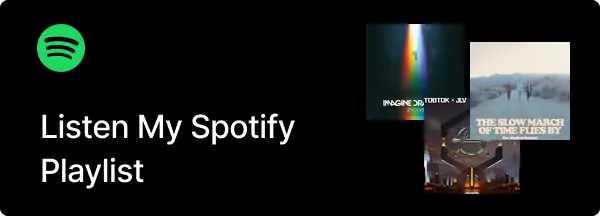
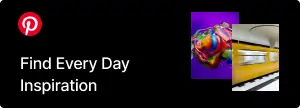
Good stuff.